With Slido’s one-time plans, you can use advanced features for a single slido lasting up to 7 continuous days. On top of that, you can set everything up and test the functionality beforehand, and then export your data after your slido is finished.
Need to crowdsource questions before your scheduled slido or ask for feedback afterwards? Don’t worry, this is also possible with a paid one-time plan.
In this article:
What is considered a slido?
All of Slido’s features (polls, quizzes, surveys, and Q&A) can be used within a slido. Here are just a few examples of what can be covered with a one-time plan:
- Large organization all-hands meeting
- Training session
- 3-day conference with simultaneous sessions
- Community event
- Event for external stakeholders
No matter if your meeting or event is held in person, remotely or hybrid, your slido can be live for up to 7 consecutive days. That’s the period your slido code is active for people to join and participate in your slido.
New to Slido? Check out our video introduction to learn more about what it can do.
Features included in a one-time plan
All one-time plans cover a single slido with unlimited polls, surveys, quizzes, and Q&A. Below are some of the highlighted features included. For more details, visit our pricing page to compare your options.
| Feature | Availability |
| Number of slidos (duration up to 7 consecutive days) | 1 |
| Number of participants | varies per plan - check pricing |
| Setting up and testing in advance | all one-time plans |
| Engagement outside of slido dates | all one-time plans |
| Unlimited polls, quizzes, and audience questions | all one-time plans |
| Start and run multiple polls at the same time via a survey | all one-time plans |
| Advanced Q&A settings - moderation, labels, increased character limit | all one-time plans except for Engage |
| Participant privacy - decide whether participants are anonymous or named by default | all one-time plans except for Engage |
| Branding - company or Main logo and custom colors | all one-time plans except for Engage |
| Multiple rooms for parallel sessions | all one-time plans except for Engage |
| Security options - passcode, require name and email, restricted domain, SSO | varies per plan - check pricing |
| Data exports - single slido and organization data at any point in time | all one-time plans |
| Embedding - Slido into a website or an event app; live video into Slido | all one-time plans |
Please note that you can create up to 100 polls or surveys in a one-time Engage slido. For Professional and Premium plans, there’s a limit of 100 polls per room.
Integrations
On top of the extensive features included with one-time plans, all of Slido’s integrations are also available to you. Slido integrates seamlessly with both presentation software (PowerPoint, Google Slides), and video conferencing platforms (Webex, Microsoft Teams, Zoom).
Pro tip: Use our presentation and video conferencing integrations together to maximize efficiency and provide the most immersive experience for your audience. Check out our video guide for using Slido simultaneously with PowerPoint and Microsoft Teams.
Participant Limits
Depending on your paid one-time plan, you can have 200, 1000 or even 5000 participants take part. All of them are allowed to ask questions, compete in quizzes or vote in polls within a one-time slido.
Everyone who joins your slido or visits the website in which Slido is embedded is counted as a joined participant
Need more than 5000 participants? Not a problem. Let us know and we’ll take it from there.
Payment options and purchase process
One-time plans can be purchased online using a credit or debit card in two different ways:
- Pricing page: Pick your plan and purchase immediately. After payment, the very next slido you create will reflect your upgrade.
- Within your slido: If you’ve already started putting your slido together, you can always upgrade directly. Find the upgrade option in the upper left corner, next to your slido’s name.
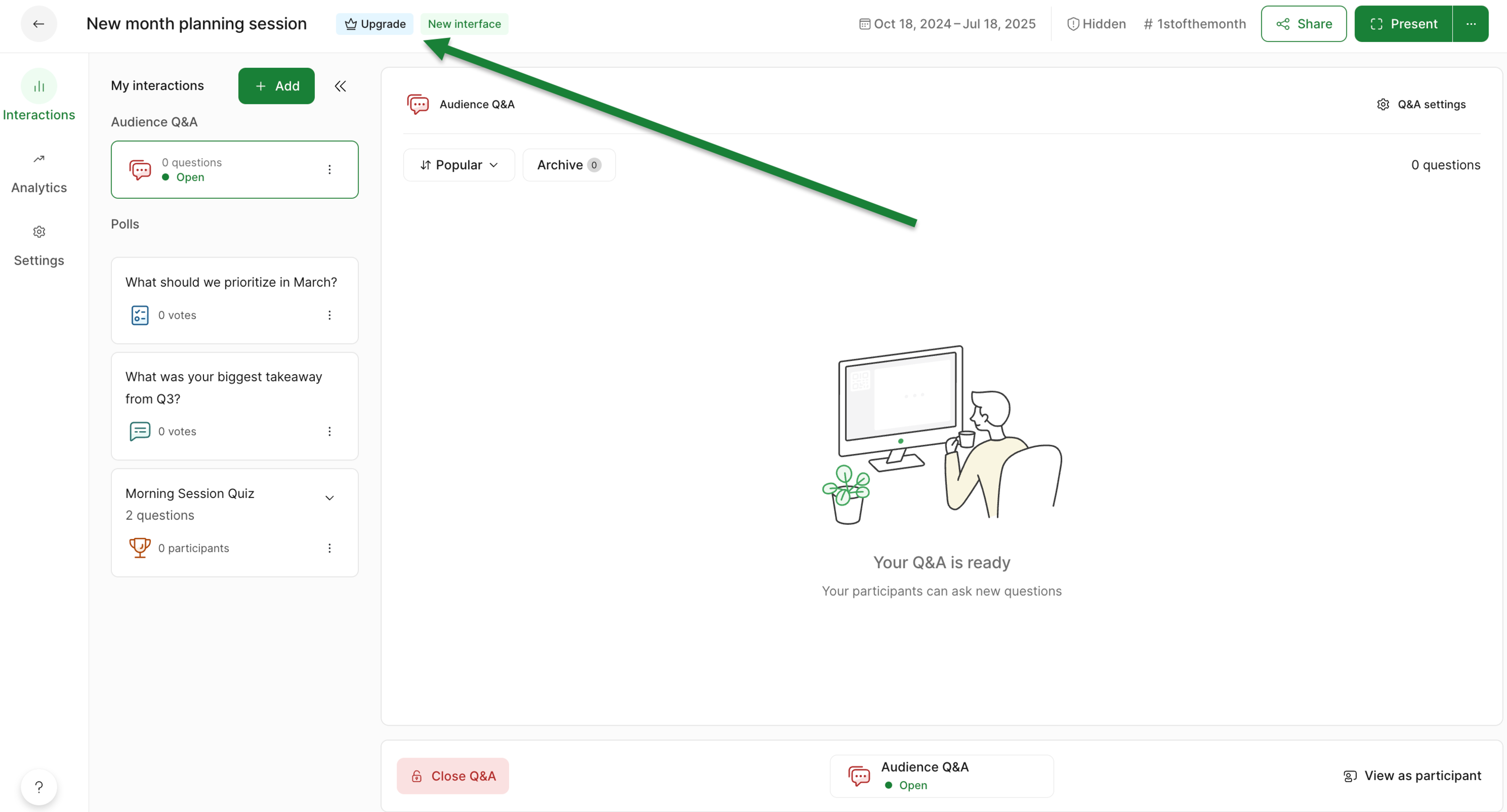
Please note that after a one-time plan purchase, your account will still show as Basic. It’s only annual plans that reflect an entire account upgrade.
Start using Slido
Once you purchase online, you can start using the advanced features of your plan. If the features don’t seem to be available to you immediately, just refresh your webpage.
Activating your slido
Your slido goes “live” on the start date you set up when you created it. As a host, you have access to your slido at anytime to set things up and test. This can be done even months before your slido’s starting date. To learn more, check out our dates guide.
Setting up and testing
Whether your slido is in two weeks or in 5 minutes, you can prepare your polls and quizzes in advance or on the spot. We recommend kicking off your session with a warm-up poll to get your audience engaged. It’s a good idea to ask them a simple, fun question before getting started.
There’s no need to prepare anything for the Q&A session unless you want to filter out the submitted questions before they go live. To do so, turn on the Q&A moderation (available in Professional and Premium plans) and you’ll be all set.
Check out our guides for setting up your polls/quizzes/surveys and Q&A
To submit test questions or try out voting in your own polls, open up the participant mode preview:
- Launch a poll
- Click the View as participant option near the bottom right corner
- Notice that you can toggle between what a participant sees on their desktop or their mobile device
- Feel free to submit test poll responses and/or submit questions for the Q&A
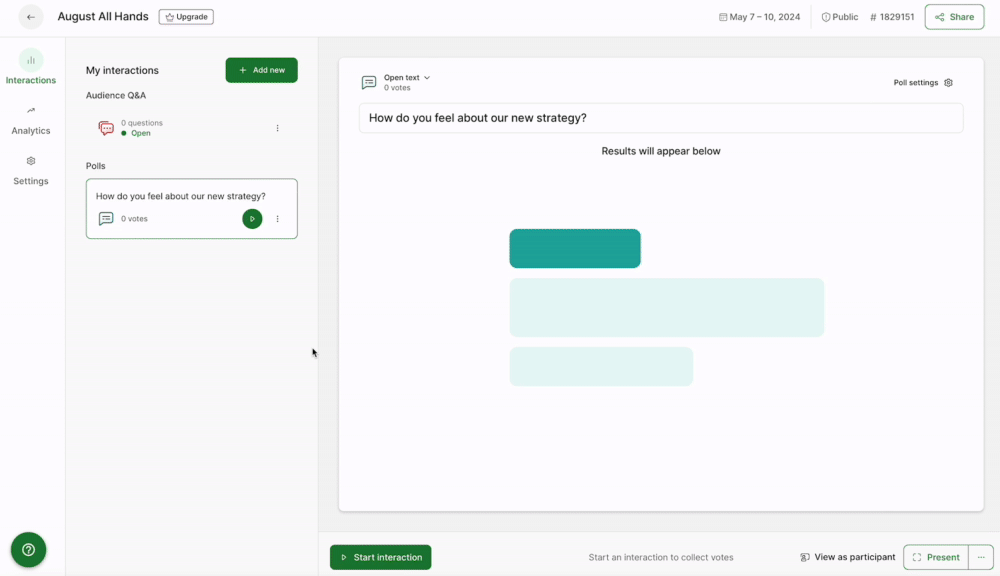
If you’d like your colleague to help you with testing, or let your participants ask questions beforehand, you can share an invite link or a QR code with them. You’ll find both options under the Share menu in the top right corner.
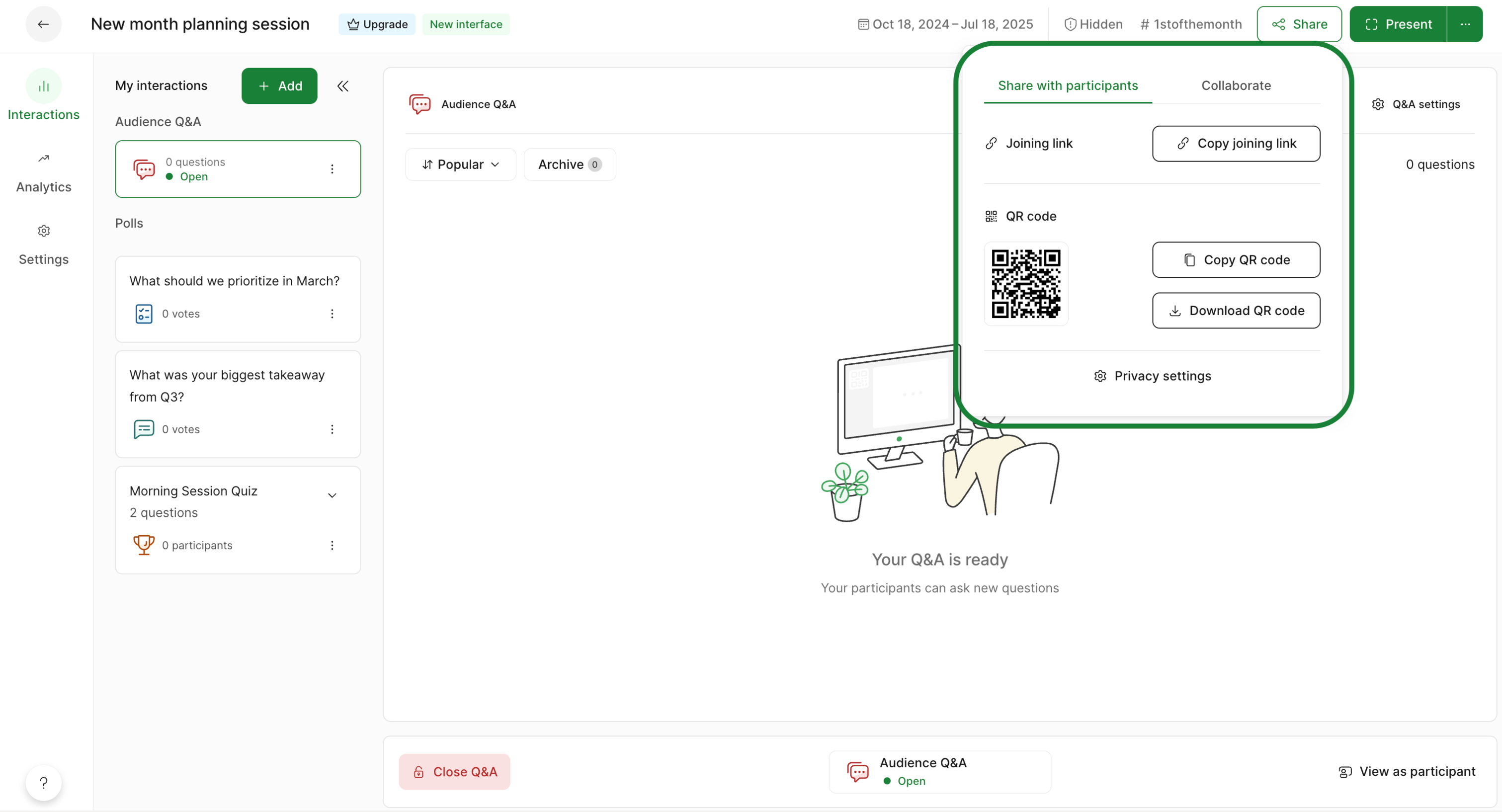
After you’re done with the testing, you can get rid of the testing data and start fresh:
- To reset poll results, click on the three-dot menu next to the poll and select Reset results
- To delete your test questions, click the three-dot menu next to the question and select Delete
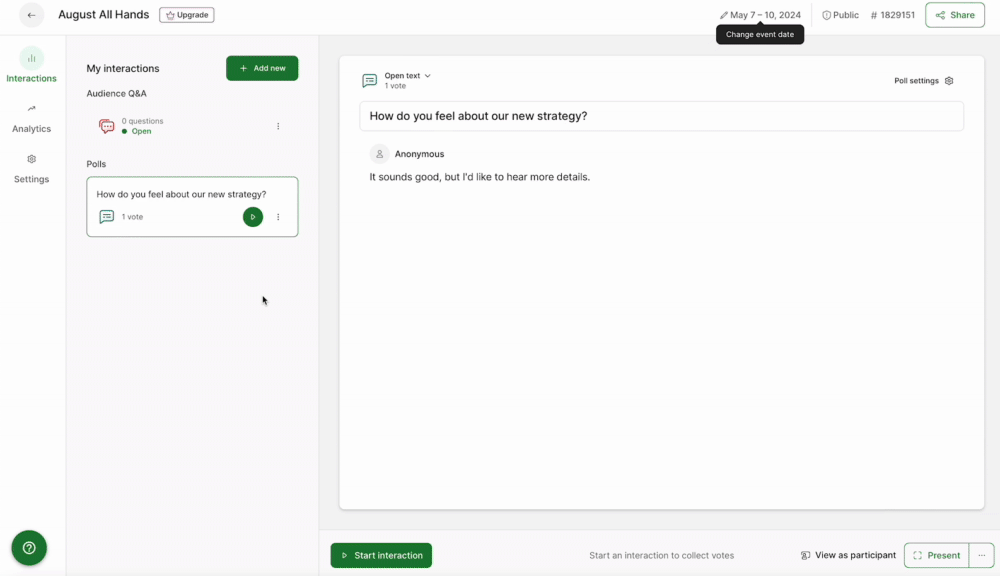
How your participants join your slido
There are three ways for your participants to join your slido:
- Slido code - This is a code that participants can use at slido.com during your set dates to join. This is a random numeric code by default, but you can customize it to something easy to remember and share. You can do this at any time within your slido settings.
- Joining link - This is a direct URL to your single slido and your participants can use it at any time to join. You can share it beforehand to crowdsource questions or even ask for feedback when your event is over.
- QR code - Anyone who scans this code on their smart phone will gain access to your single slido. It is downloadable and easy to use for in-room, hybrid, or fully remote events.
You can find and edit your slido code in the settings. Your joining link and QR code can be found under the green Share menu near the top of your host mode.
What happens after the event is over
You as the host have access to your slido and the collected data at any time. All one-time paid plans give you the option to review the analytics and export all your data - be it poll results, audience Q&A, or ideas. Both .xls and .pdf file formats are available.
All data can be reviewed and exported under your Analytics tab.

Curious about more?

