Slido for PowerPoint is available for both macOS and Windows. This guide is to help macOS users troubleshoot any issues that may arise when accessing or using the integration. If you’re a Windows user, please reference our Slido for Windows troubleshooting guide.
To learn more about Slido for PowerPoint, check out our overview to see how everything works
In this article:
For general questions about Slido for PowerPoint on Windows, visit our Community. There you can search for answers or ask your own questions to Slido experts 👍
Essential requirements
- You or your IT administrator must make sure the following domains are allowed in your network firewall:
- *.slido.com
- *.sli.do
- *.sentry.io
- log-api.newrelic.com
- log-api.eu.newrelic.com
- If you are running Slido versions v1.1 or older, please upgrade.
- Microsoft PowerPoint 2021 or later with October 2023 update (16.78) applied
- macOS 12.0 (Monterey) or later
We recommend keeping your macOS and Microsoft PowerPoint presentation versions up to date. You can download the latest version of MacOS by following the link here.
This helps ensure that your Microsoft 365 or Office for Mac apps (including Slido) stay updated.
Reporting an issue to our support team
If you’re having any trouble with our Slido for PowerPoint on macOS app, we want to help. To speed up the process, please include the following three elements in an email to support@slido.com.
- Screenshot(s) of your issue
- Any company network or device settings in place (e.g. VPN, authentication proxy, admin permissions, firewall, antivirus, etc.)
- Slido application logs – details below
Slido application logs
These application logs are the most essential piece of information for any investigation. They tell us how the app is behaving and often indicate the root cause of the problem.
To find and send the application logs:
- Open Finder
- Go to Applications
- Find Slido and open it
- Click Get logs > Save
- Attach the zip file containing the logs to your email message (support@slido.com)
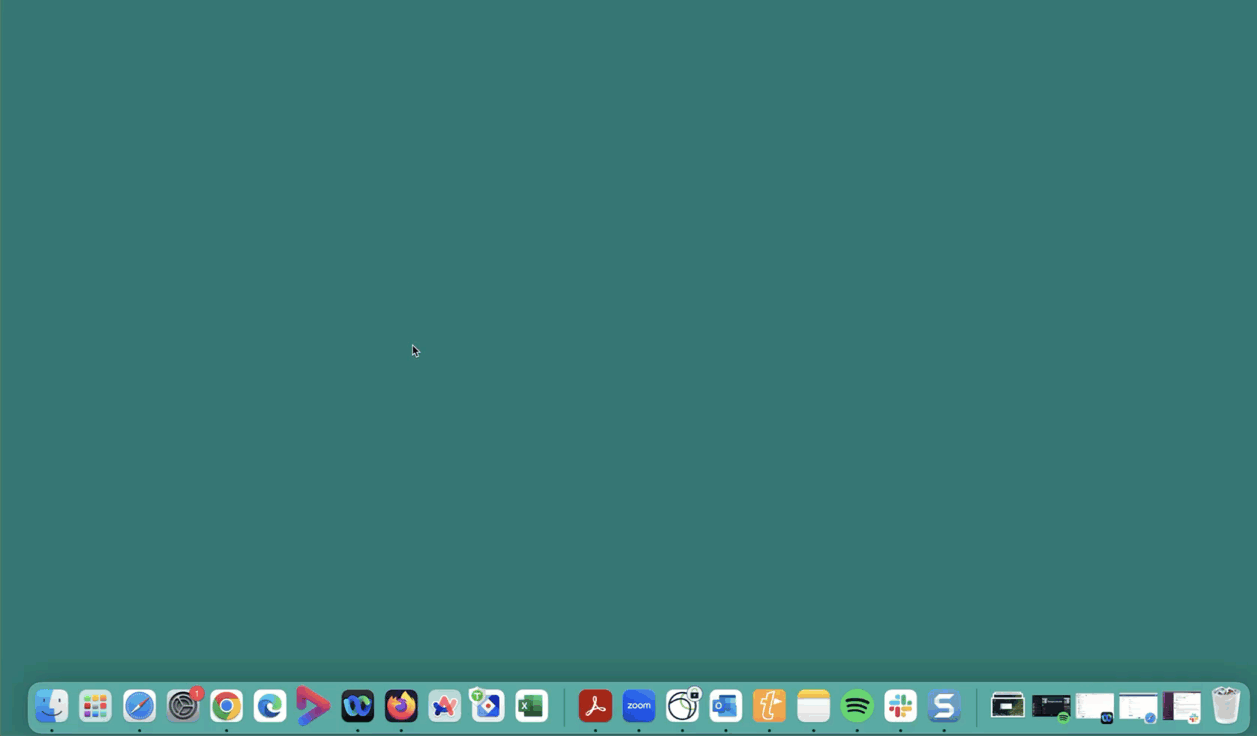
How to capture Slido logs
You can also find the logs under the Help section in your Slido menu.
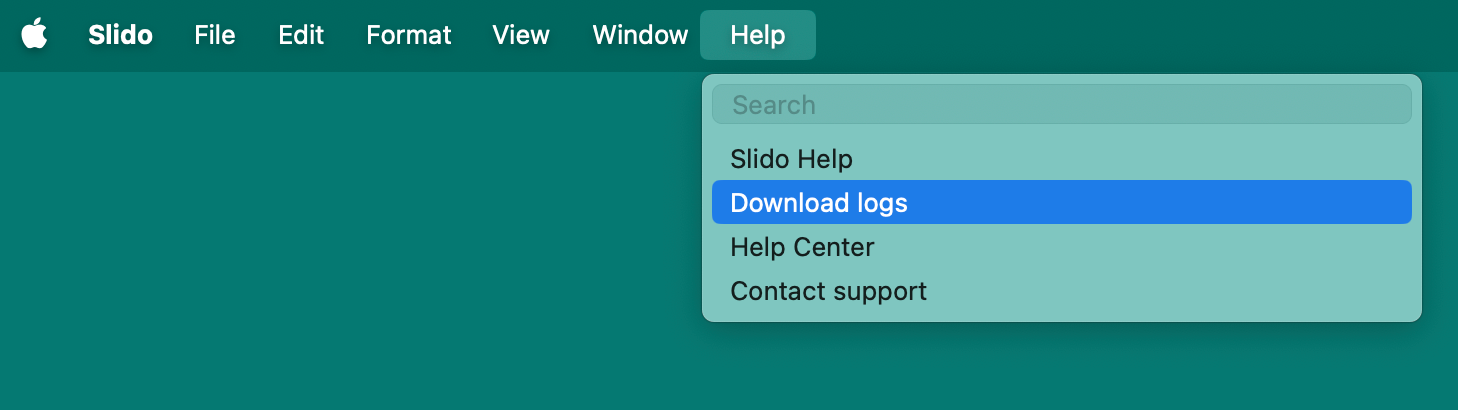
Press "Command" + Space to open up the search bar, enter Slido and click on Get logs.
Set up issues
We are aware of rare errors that could occasionally arise during the app’s installation or registration process. In these instances, we include user-friendly messaging to guide you in basic troubleshooting.
For example, see below where PowerPoint itself has not been properly installed.
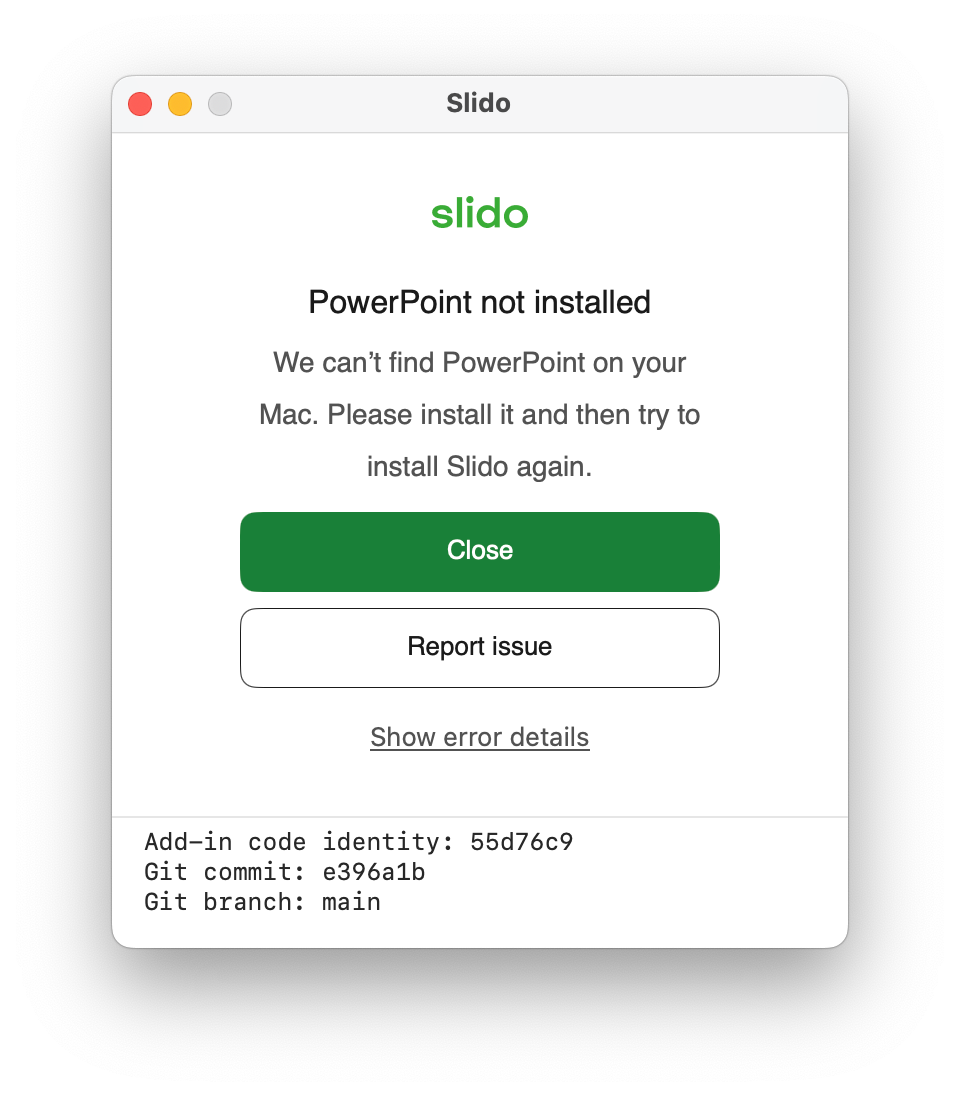
Administration rights
Depending on your setup, it’s possible that you may not have proper administration rights to install the application. If this is the case, you’ll see the below messaging.
Please note that when clicking on “Report Issue”, this will not take you through to your internal IT provider, but to our customer care team. To save you some time, we highly recommend that you directly reach out to your IT team to assist you.
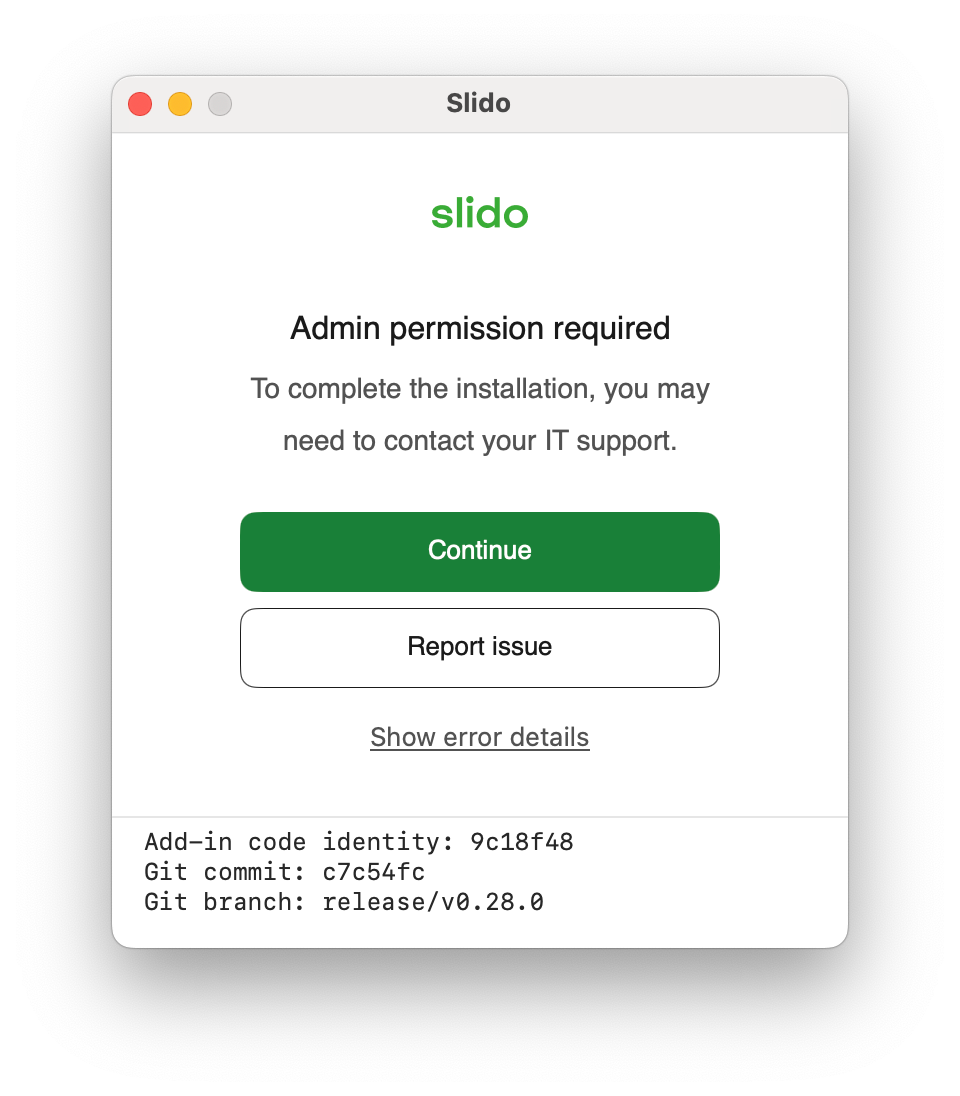
Click Continue and you’ll be prompted to enter admin credentials.
These will be the same credentials that you use when logging into your Mac when starting your device.
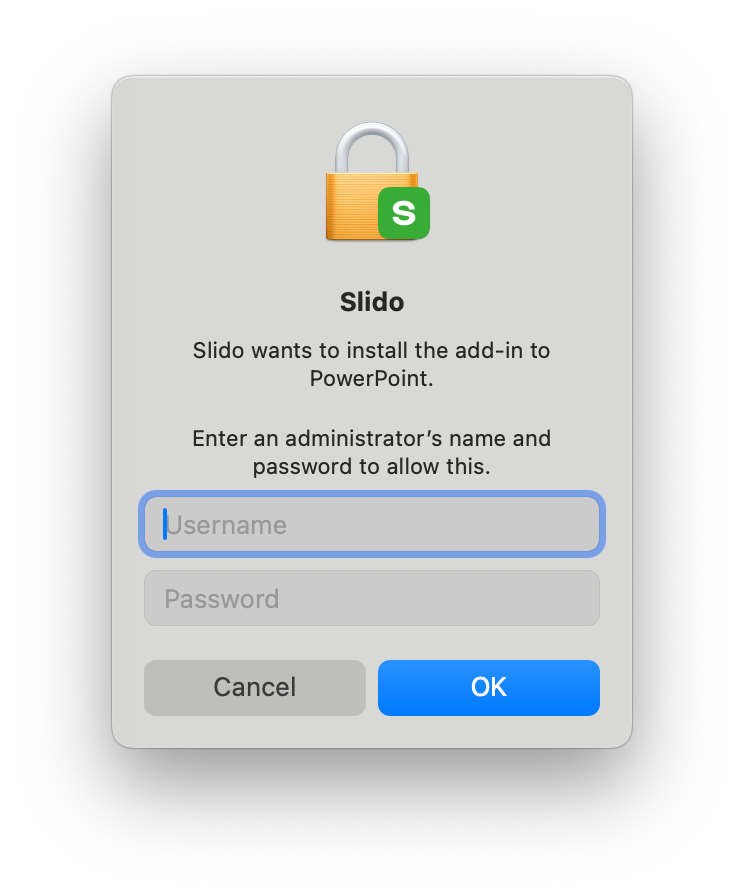
If you don’t have admin credentials to enter here, please reach out to your IT department for assistance in installing Slido for PowerPoint on macOS.
Unable to download apps outside of the App Store
It’s possible that your security settings only allow you to download apps from the Apple App Store. If this is the case, you’ll run into the below error when trying to access the Slido app.
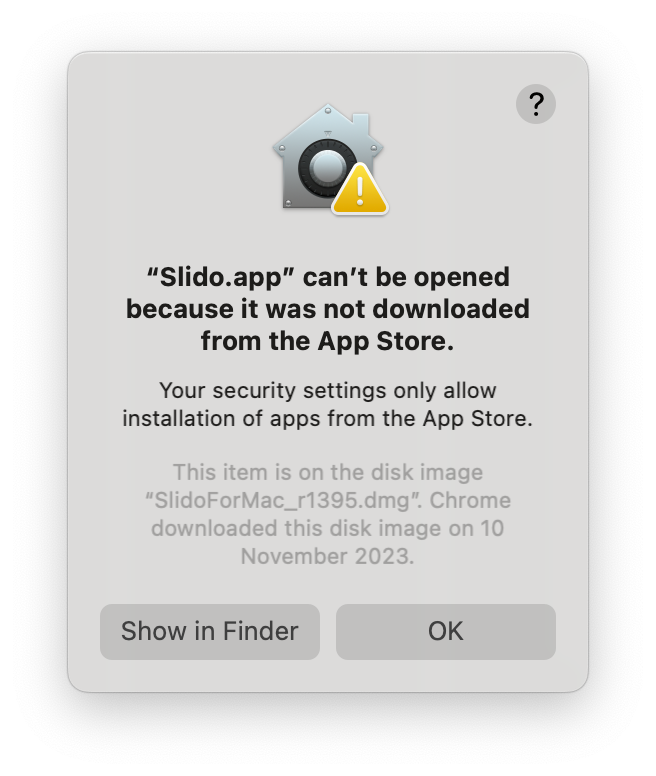
To change this setting, open up System Settings > Privacy & Security. Then scroll down to the Security section where you should be able to change your application download preferences.
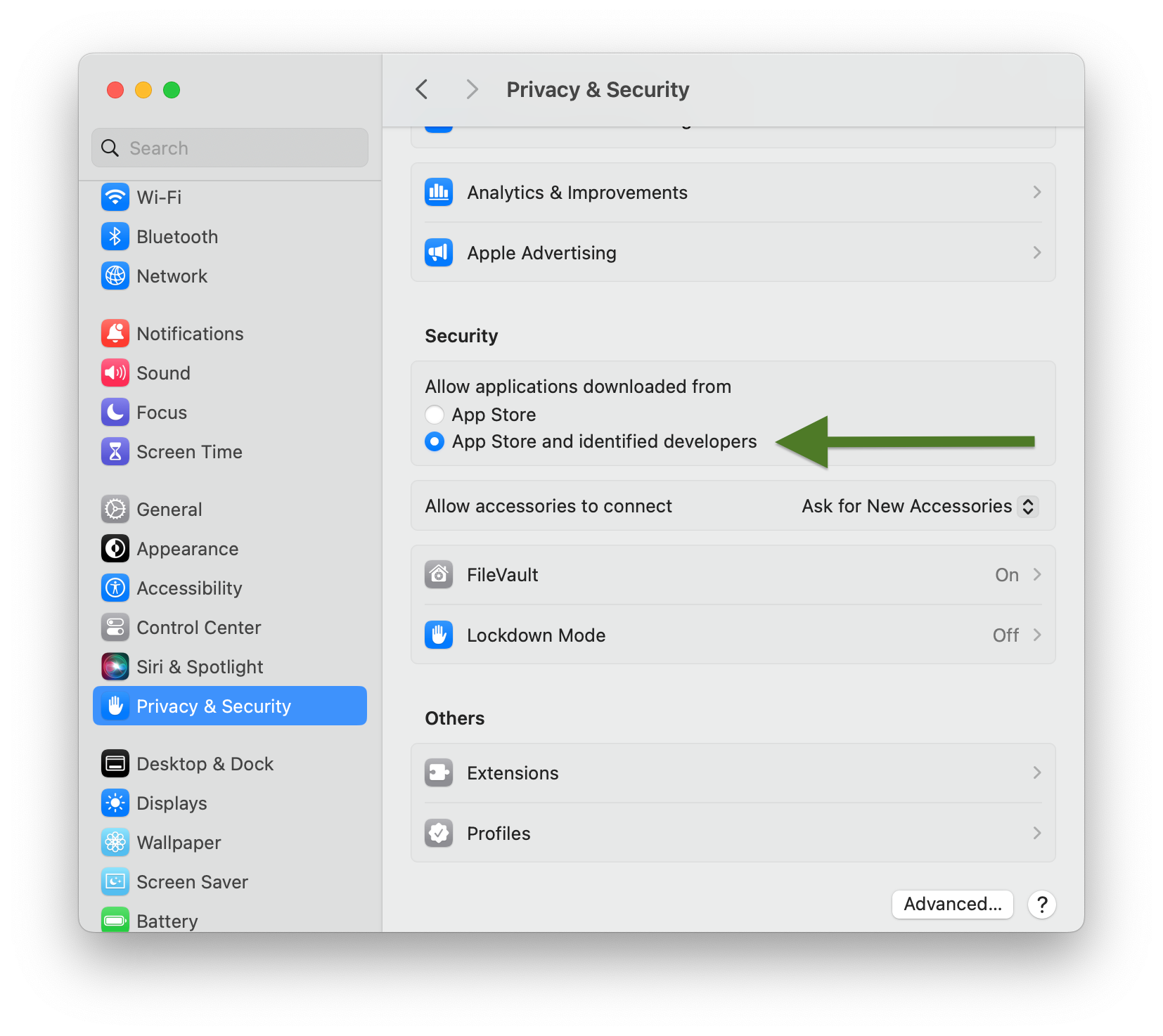
Other issues
If you encounter an error message that you’re unable to resolve independently, please select the Report issue option. You’ll then be redirected to our Contact us page where you can add a summary of your issue and click Send.
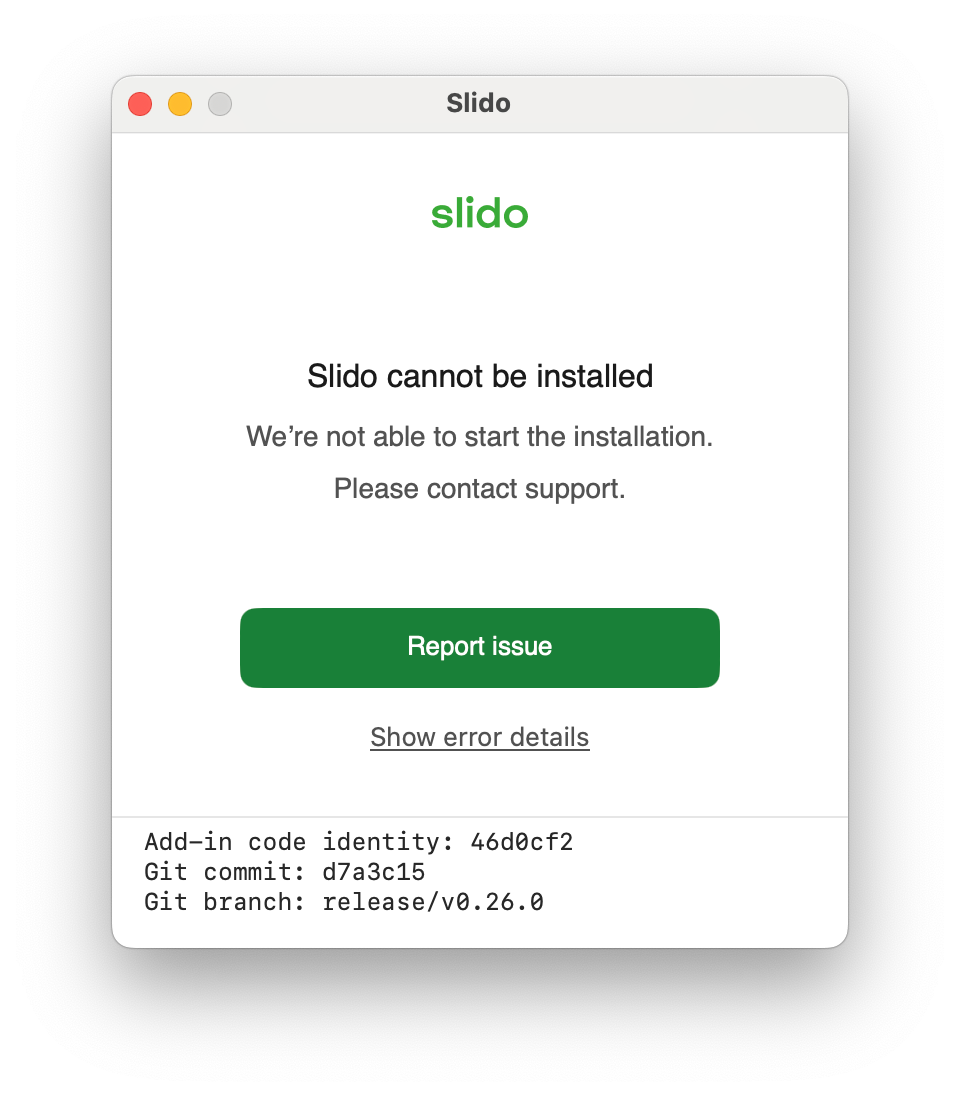
For more efficient support, please include the information requested in the previous section. Note that your Mac error message will already be added to your message to our Customer Care Team.
App updates
Updating the Slido for PowerPoint on macOS application is seamless and easy. You can always check for any updates by simply opening up the app:
- Open Finder
- Go to Applications
- Find Slido and open it
- If there is an update available, you’ll be prompted to install a new version of Slido
If you encounter any issues during the updating process, please contact us by following the steps above.
How do I know what version of Slido for PowerPoint I am using?
You can always reference what version of the application you’re using in the very bottom of the Slido sidebar.
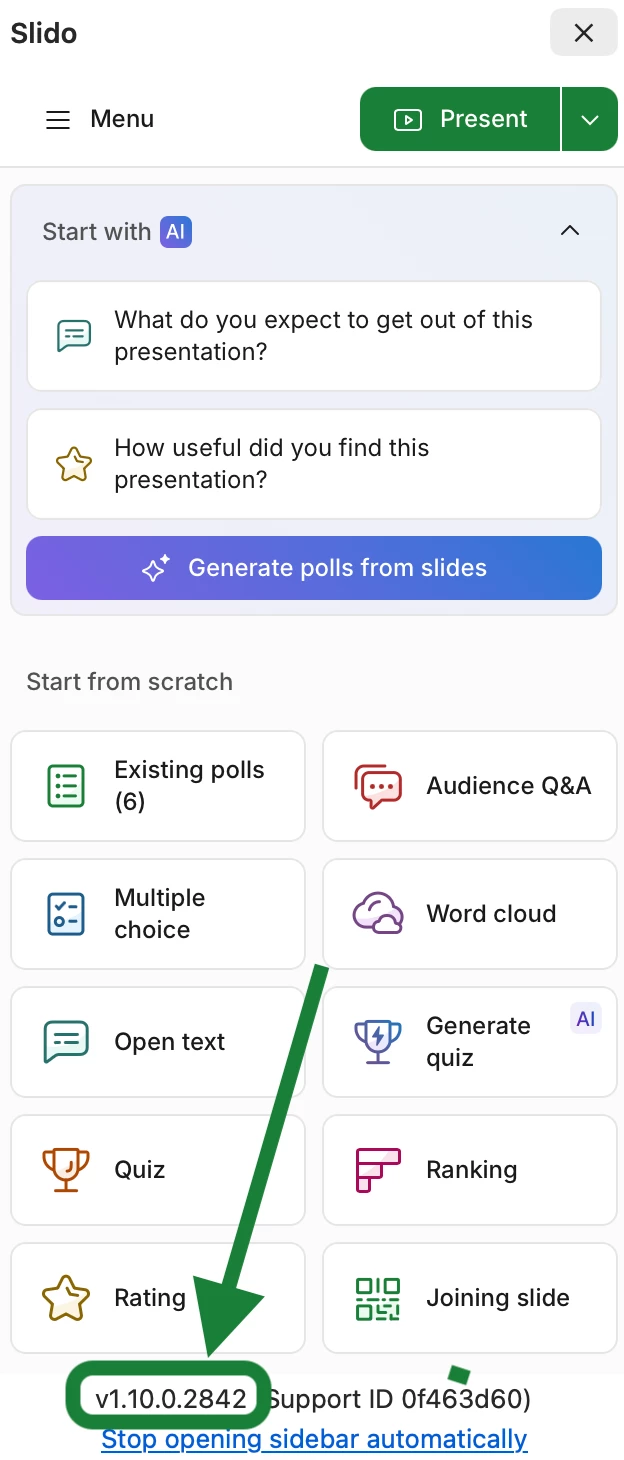
Enabling Slido as an administrator
When installing Slido for PowerPoint on macOS, you may receive the following message:
“Slido must be enabled by an administrator via System Profiles. Please contact your IT administrator to enable it.”
This means that your system administrator is controlling which Microsoft PowerPoint extensions can run on your computer. To enable Slido, you must contact your administrator to change the following policies:
| Policy Name | Disable Visual Basic |
|---|---|
| Domain | com.microsoft.office |
| Key | VisualBasicEntirelyDisabled |
| Value | not set / false |
| Policy Name | Visual Basic external library bindings |
|---|---|
| Domain | com.microsoft.office |
| Key | DisableVisualBasicExternalDylibs |
| Value | not set / false |
How to uninstall Slido for PowerPoint on macOS
To uninstall Slido fully, you will need to:
- Open Finder
- Go to Applications
- Find Slido and open it
- Click Uninstall
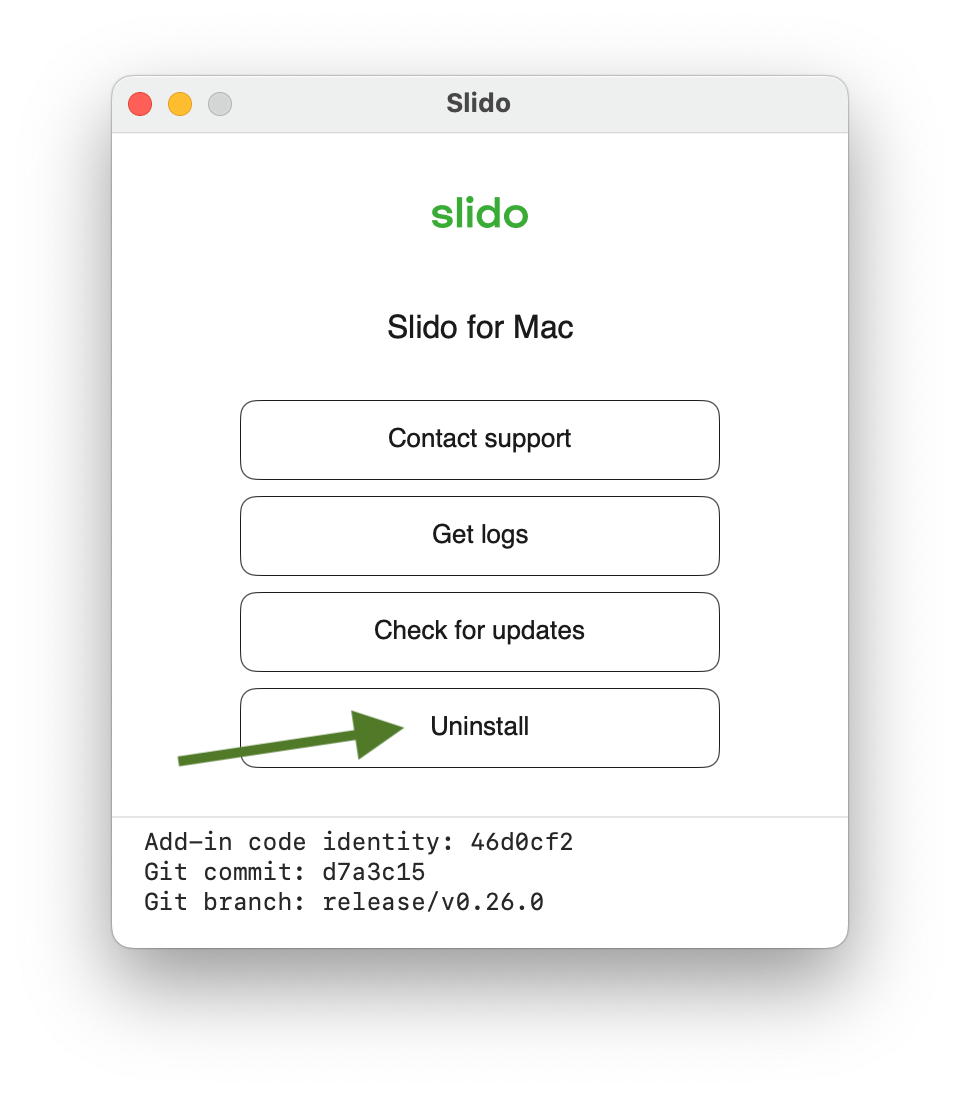
How to manually remove left over files if Slido is still appearing after uninstalling
If after uninstalling the app, you still see Slido in PowerPoint for macOS you can manually remove any left over files from you device by following these steps:
- Close the Microsoft PowerPoint app
- Open Finder app
- Select Go command in menu bar
- Select Go to Folder
- Enter this path: ~/Library/Group Containers/UBF8T346G9.Office/User Content.localized/Add-Ins.localized
- Use Enter key to open the folder
- Delete the SlidoAddin folder
Curious about more?

