Slido dates are the time frame during which participants can join your slido using its unique code at www.slido.com. If you need your audience to join and participate outside those specific dates, you can share either the joining link or QR code with them.
When setting your slido dates, make sure they match the dates of your actual event or meeting. Then your participants can easily join, send in questions, and vote in polls.
In this article:
Set up or change your dates
When creating your slido, you’ll always be asked to set up dates. Follow the below steps to view or change these dates at any time.
- Find and click on Settings near the left side of your page
- See your slido dates listed under the Basic information section
- Click your Start and End date to change them accordingly and hit Save
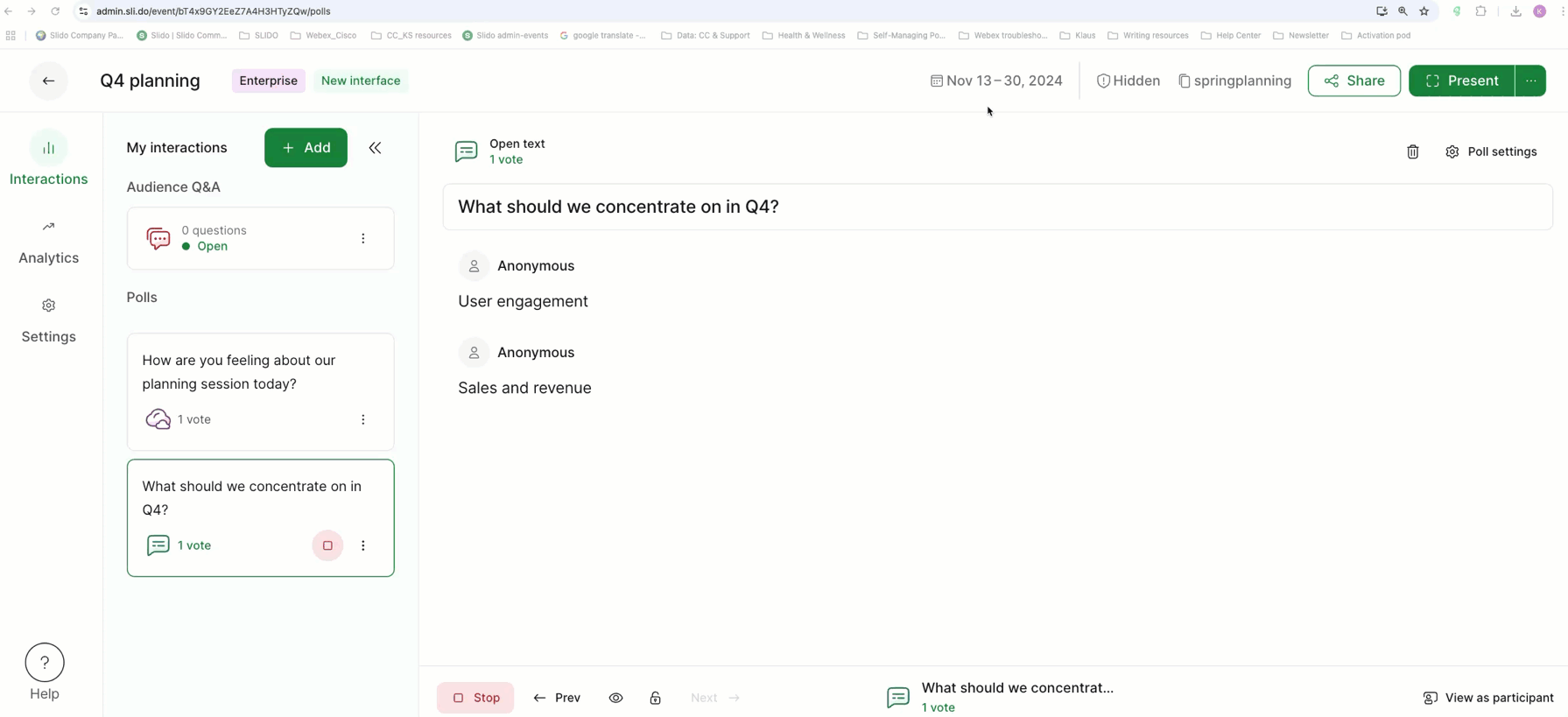
If you’re using a Basic Slido account or if you’ve purchased a one-time plan, the maximum length between your start and end date will be seven days.
If you’ve purchased an annual license, your slidos can last up to 12 months.
Slido activation
You don’t need to worry about manually activating your slido or anything like that. Once you reach the dates you’ve set up, participants will be able to join your by entering the slido code at slido.com.
If you’d like to test your slido beforehand, select the View as participant option near the bottom right corner. This will allow you to see and experience everything, just like a participant.
If you wish for your audience to access the slido before its dates (maybe to crowdsource questions beforehand), feel free to share your unique joining link with them.
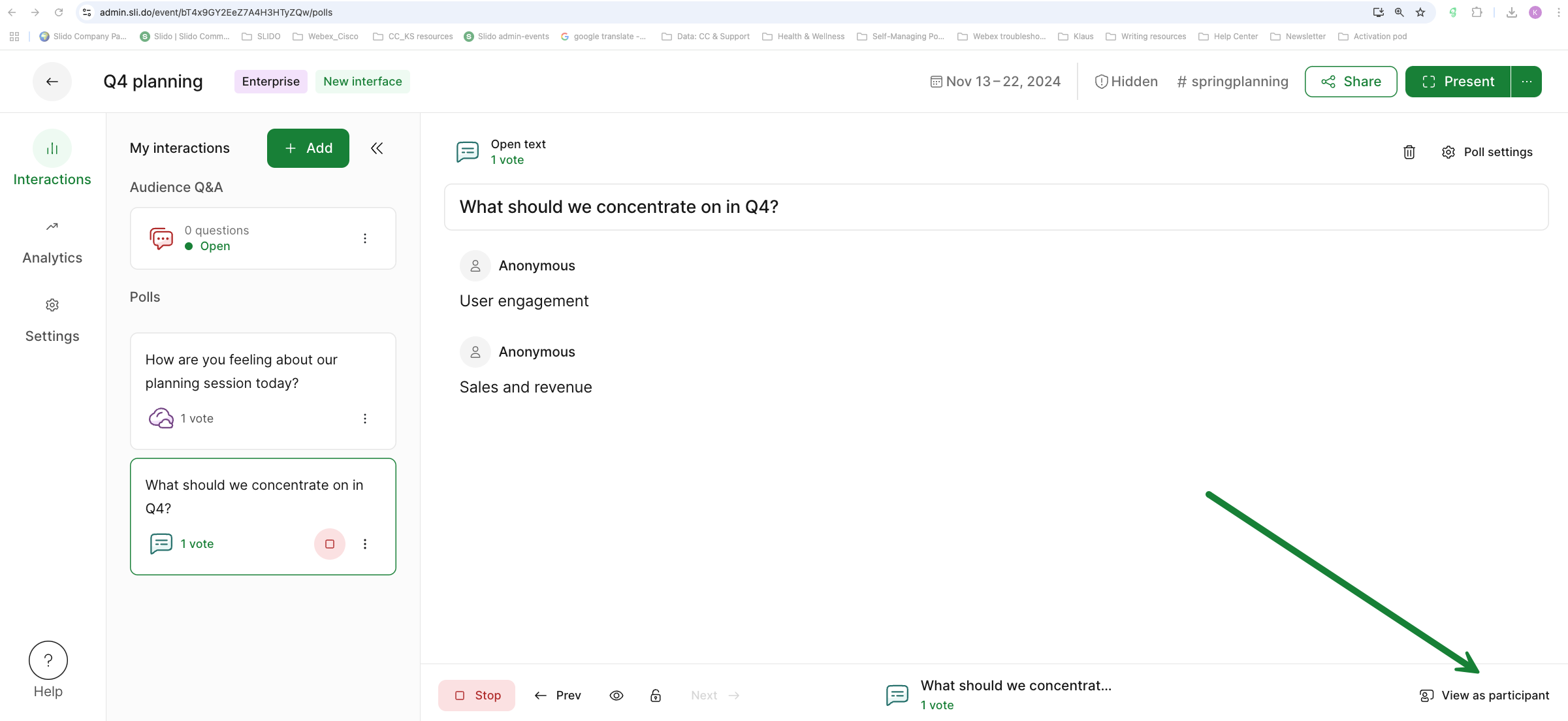
Using a slido code at slido.com outside of its specific dates will bring up the error: Sorry, there is no such slido active right now
Closing your slido
Every slido officially closes at midnight of the end date which you set up. However, if you wish to quickly close the slido before that, you can simply stop all polls and close the Q&A.
By default, your slido will be set to the timezone and location of the device that created it. You can change these settings by opening Settings > General > Additional Settings.
Data availability
You can access your slido and its data at any time unless you delete it. Just click on the Analytics tab.
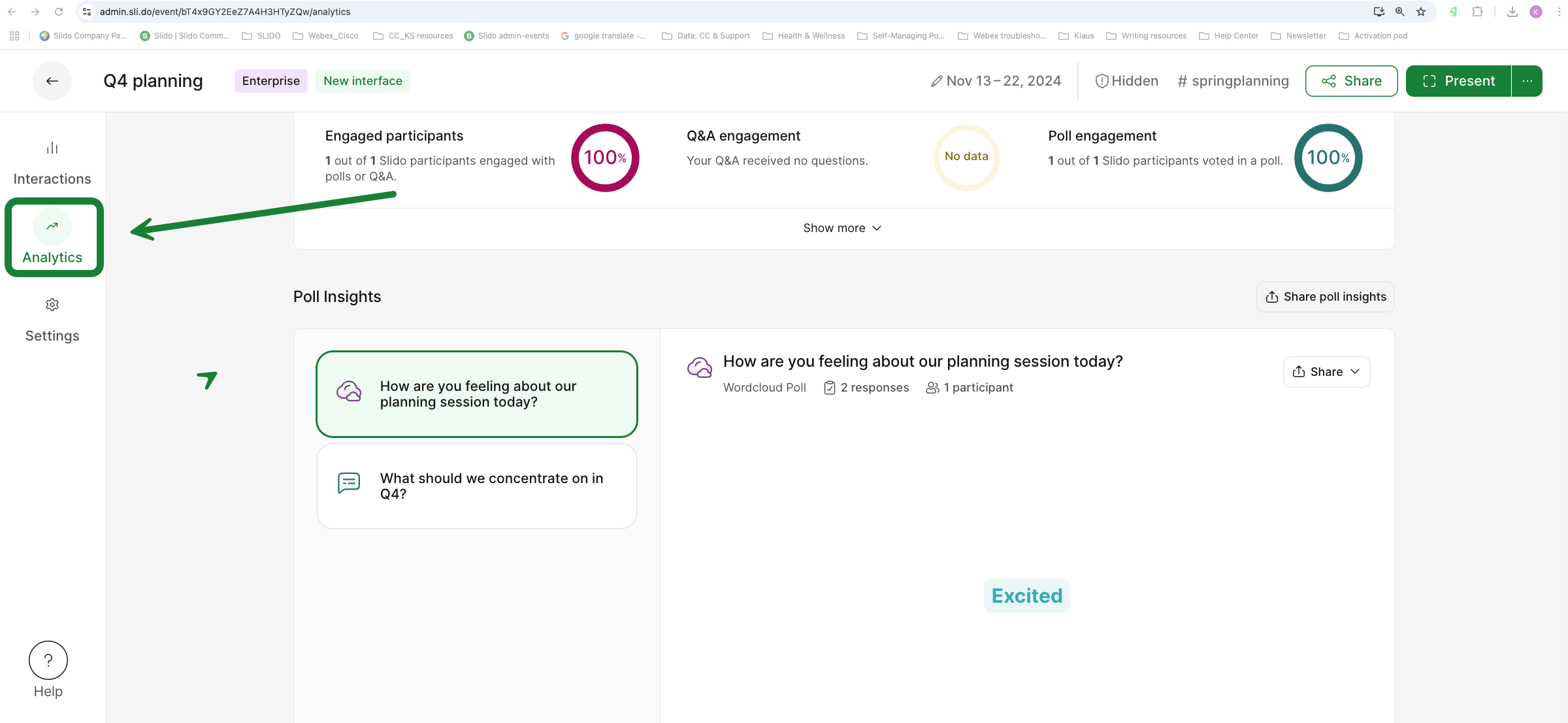
Your Analytics will be updated in real time – so you can access them before, during, or afterwards.
With any paid plan, you can also export your slido data.
Curious to learn more?

