Sometimes it can be useful to run more than one poll at the same time. There are a couple of ways to do this and this guide explains both.
How to start and run multiple polls at the same time:
Use a survey
Available with any paid plan
Creating a survey allows you to group together multiple poll questions and run them all at once.
- Click the + Add button and select Survey
- Give your survey a name
- Add your poll questions
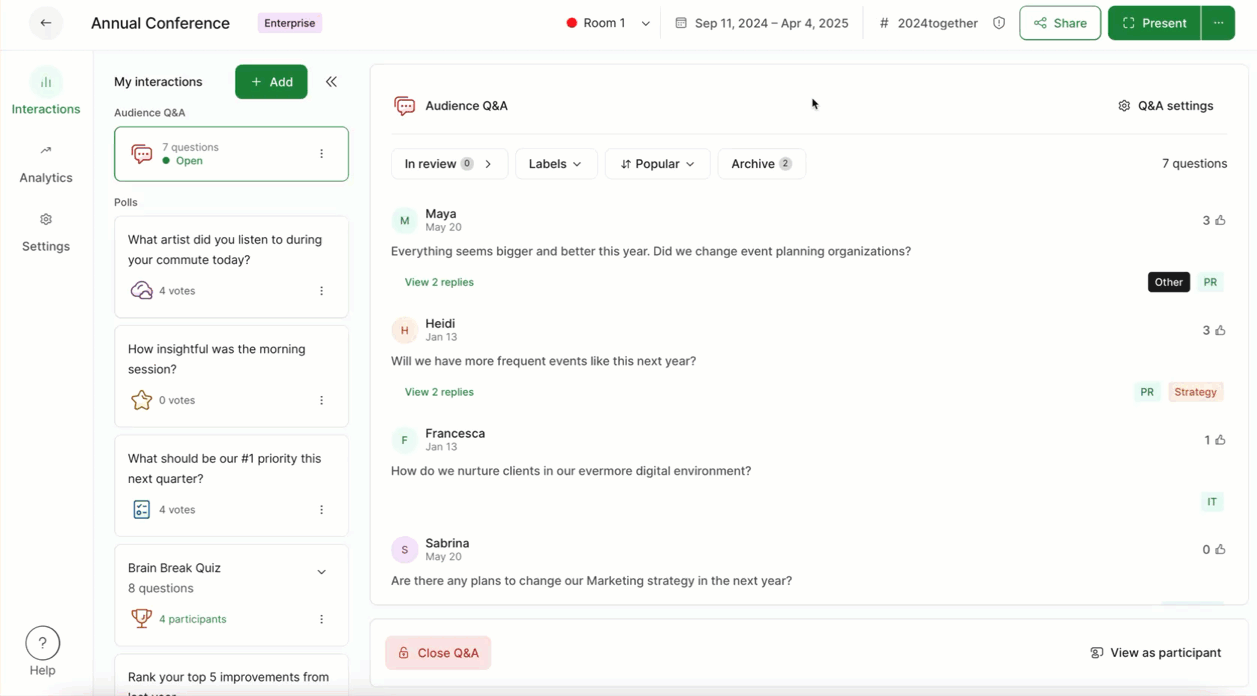
Whenever you run your survey, participants will be presented with all questions at the same time. After they’ve answered everything, they’ll submit all responses with just one click.
If you’re using Present mode, you’ll only be able to display one poll question at a time.
Use Multiple rooms
Available only in Professional and higher plans
To start and run more poll questions at the same time, you can create a separate room for each poll or survey.
- Create your Multiple rooms within Settings
- Create and start polls in each room
- Encourage participants to answer the polls in each room
Participants can then switch between your different rooms and respond to your polls. See the participant experience below.
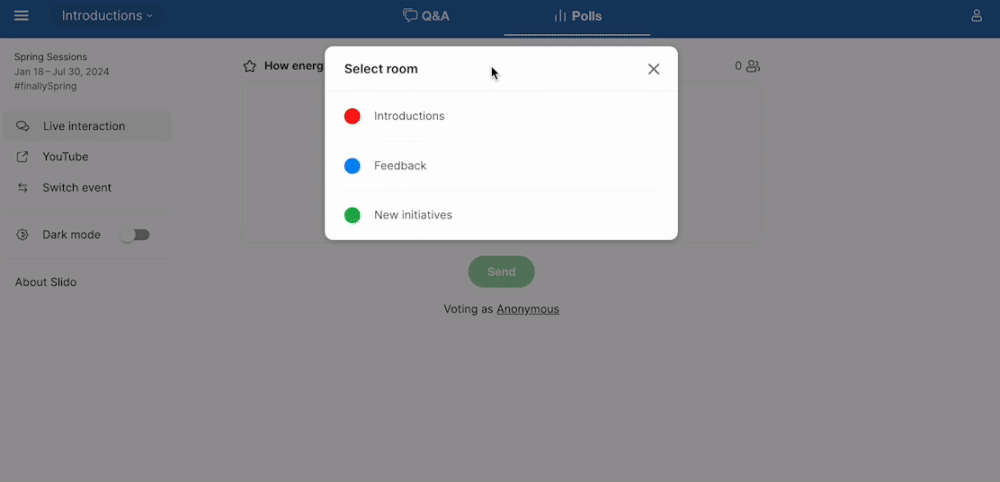
Pro tip: Gather feedback throughout by creating a special room to use exclusively for a feedback survey.
Learn more:

