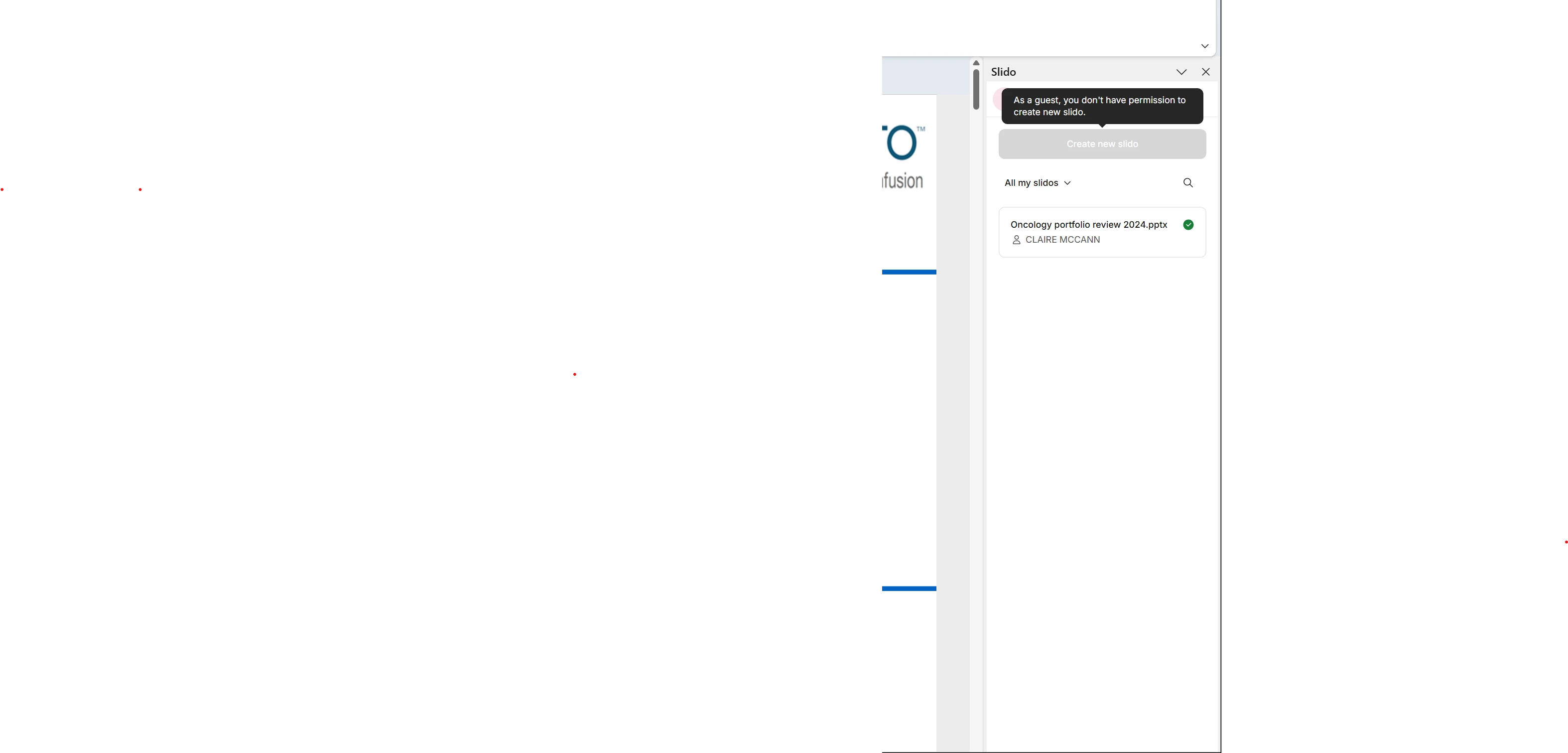Slido for PowerPoint allows you to insert Slido polling and Q&A slides directly into your presentation. This overview explains the minimum requirements and limitations of the integration.
If you’re experiencing an issue, check out our troubleshooting guides for Windows or macOS.
In this article:
Minimum requirements
Your computer must meet the following minimum requirements for you to be able to use our PowerPoint integration.
Windows:
- Microsoft PowerPoint 2016 or later
- Windows 10 22H2 or later
- .NET Framework 4.8
For more detailed Windows requirements, check out our IT admin guide.
You will no longer be able to install Slido for PowerPoint on Windows 7, 8 and 8.1 due to a security update. If you’re an existing user and are running an operating system with outdated settings, we’ll let you know through a notification popup.
macOS:
- macOS 12.0 (Monterey) or later
- Microsoft PowerPoint 2021 or later with October 2023 update (16.78) applied
Limitations
Here's a list of limitations to keep in mind when using Slido for PowerPoint:
- Slido polls won’t load if you add Music to your slides and set it to play automatically when the slide is shown.
- PowerPoint Online and Viewer - The online and viewer version of PowerPoint are not currently supported. You won’t find the Slido button in the menu there.
- Zoom controls - When displaying the results of polls or participant questions, the Zoom control bar disappears. It will reappear once you leave the Slido slide.
- Sharing PowerPoint on Microsoft Teams - When sharing screen on Teams, select the PowerPoint app or Desktop. The option to share the PowerPoint file directly through Teams with PowerPoint Live is not supported.
- Authenticated proxy - If you corporate network uses a proxy server with authentication, this setup is not currently supported.
- OpenDocument Presentation files (.odp) are not supported.
- Sharing a presentation with Slido polls and saving it on flash drives is only possible if it is then opened on a computer with the add-in installed.
- Poll settings override - Poll settings in Slido for PowerPoint will override the settings at slido.com. For example, if a poll is set to Hide results from its slido.com settings, but it’s set to Display results from the PowerPoint sidebar settings, the poll results will be displayed.
- Multiple Rooms functionality - With multiple rooms, you can only present a single room at a time. You can only pair one room to a presentation, but you can select the room and even switch rooms from the sidebar. If you decide to switch rooms, your Slido slides will disappear and you will need to assign polls from a new room that you just connected.
- PowerPoint Live is not supported - The PowerPoint desktop version is required for using Slido for PowerPoint, and the integration will not work if using PowerPoint Live.
- PowerPoint online version is not supported - You must be using PowerPoint’s desktop application in order for the Slido add-in to work properly.
- Presenter View will only show the Slido holding slide - You can use Presenter View with Slido, but it’s best practice to have two displays. One would be the presentation which you would display to your audience and the other would show the Presenter View with your notes.
- Tablets - Slido for PowerPoint is not compatible with ipads or any other tablet.
It is important to not edit the text, images or background of any Slido holding slide. Holding slides contain important data that ensure Slido runs smoothly.
Curious about more?